Bootstrap 5 Dropdowns
A dropdown menu is a toggleable menu that allows the user to choose one value from a predefined list. Dropdown menus are commonly used in website navigation to group related pages in a concise and manageable manner.
Example
<div class="dropdown">
<button type="button" class="btn btn-primary dropdown-toggle" data-bs-toggle="dropdown">
Dropdown button
</button>
<ul class="dropdown-menu">
<li><a class="dropdown-item" href="#">Link 1</a></li>
<li><a class="dropdown-item" href="#">Link 2</a></li>
<li><a class="dropdown-item" href="#">Link 3</a></li>
</ul>
You can click on above box to edit the code and run again.Output
Dropdown Divider
The .dropdown-divider class is used to separate links inside the dropdown menu with a thin horizontal border:
Example
<ul class="dropdown-menu">
<li><a class="dropdown-item" href="#">Link 1</a></li>
<li><a class="dropdown-item" href="#">Link 2</a></li>
<li><a class="dropdown-item" href="#">Link 3</a></li>
<li><hr class="dropdown-divider"></li>
<li><a class="dropdown-item" href="#">Another link</a></li>
</ul>
You can click on above box to edit the code and run again.Output
Dropdown Header
The .dropdown-header class is used to add headers inside the dropdown menu:
Disable and Active items
Highlight a specific dropdown item with the .active class (adds a blue background color).
To disable an item in the dropdown menu, use the .disabled class (gets a light-grey text color and a "no-parking-sign" icon on hover):
Example
<li> <a class="dropdown-item" href="#">Normal </a> </li> <li> <a class="dropdown-item active" href="#">Active </a> </li> <li> <a class="dropdown-item disabled" href="#">Disabled </a> </li>You can click on above box to edit the code and run again.
Output
Dropdown Position
You can also create a "dropend" or "dropstart" menu, by adding the .dropend or .dropstart class to the dropdown element. Note that the caret/arrow is added automatically:
Example
<div class="dropdown dropend">
<div class="dropdown dropstart">
You can click on above box to edit the code and run again.Output
Dropdown Menu Right
To right-align the dropdown menu, add the .dropdown-menu-end class to the element with .dropdown-menu:
Example
<div class="dropdown-menu dropdown-menu-end">You can click on above box to edit the code and run again.
Output
Dropup
If you want the dropdown menu to expand upwards instead of downwards, change the <div> element with class="dropdown" to "dropup":
Example
<div class="dropup">You can click on above box to edit the code and run again.
Output
Dropdown Text
The .dropdown-item-text class is used to add plain text to a dropdown item, or used on links for default link styling.
Example
<ul class="dropdown-menu"> <li><a class="dropdown-item" href="#">Link 1</a></li> <li><a class="dropdown-item" href="#">Link 2</a></li> <li><a class="dropdown-item" href="#">Link 3</a></li> <li><a class="dropdown-item-text" href="#">Text Link</a></li> <li><span class="dropdown-item-text">Just Text</span></li> </ul>You can click on above box to edit the code and run again.
Output
Grouped Buttons with a Dropdown
Example
<div class="btn-group">
<button type="button" class="btn btn-primary">Apple </button>
<button type="button" class="btn btn-primary">Samsung </button>
<div class="btn-group">
<button type="button" class="btn btn-primary dropdown-toggle" data-bs-toggle="dropdown">Sony </button>
<ul class="dropdown-menu">
<li> <a class="dropdown-item" href="#">Tablet </a> </li>
<li> <a class="dropdown-item" href="#">Smartphone </a> </li>
</ul>
</div>
</div>
You can click on above box to edit the code and run again.Output
Vertical Button Group with a Dropdown
Example
<div class="btn-group-vertical">
<button type="button" class="btn btn-primary">Apple</button>
<button type="button" class="btn btn-primary">Samsung</button>
<div class="btn-group">
<button type="button" class="btn btn-primary dropdown-toggle" data-bs-toggle="dropdown">Sony</button>
<ul class="dropdown-menu">
<li>Tablet</a></li>
<li>Smartphone</a></li>
</ul>
</div>
</div>
You can click on above box to edit the code and run again.