CSS Padding
CSS padding is a property that defines the space between an element's content and its inner border. It is used to create space inside the boundaries of an element. The padding can be applied to all four sides of an element (top, right, bottom, left), or you can specify individual values for each side.
Padding - Shorthand Property
The shorthand property for setting padding in CSS is simply called padding. It allows you to set the padding for all four sides of an element in a concise way. The general syntax is:
Here are some examples:
- If you want to set equal padding on all sides:
- If you want to set different padding for the top and bottom versus the right and left:
Example
div {
padding: 10px 20px; /* 10 pixels on top and bottom, 20 pixels on right and left */
}
- If you want to set different padding for each side:
Using the padding shorthand property can make your CSS more concise, especially when you need to set the same value for all sides or specific values for different sides. Just remember that the values are applied in the order of top, right, bottom, and left. If you provide fewer than four values, they are applied in a clockwise manner, starting from the top.
Padding and Element Width
The CSS width property specifies the width of the element's content area. The content area is the portion inside the padding, border, and margin of an element (the box model).
So, if an element has a specified width, the padding added to that element will be added to the total width of the element. This is often an undesirable result.
To keep the width at 300px, no matter the amount of padding, you can use the box-sizing property. This causes the element to maintain its actual width; if you increase the padding, the available content space will decrease.
Example
div {
width: 300px;
padding: 25px;
box-sizing: border-box;
}
You can click on above box to edit the code and run again.