HTML Canvas Graphics
The HTML <canvas> element is used to draw graphics on a web page using JavaScript. It provides a drawing surface where you can use JavaScript to create and manipulate graphics, animations, and interactive content. The <canvas> element is part of the HTML5 specification and is widely supported by modern web browsers.
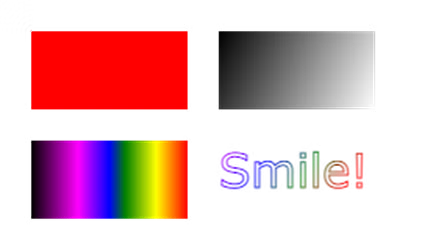
What is HTML Canvas?
The HTML <canvas> element is an HTML5 element that provides a drawing surface on a web page. It allows developers to use JavaScript to draw graphics, create animations, and build interactive content directly within the web browser. The canvas is a rectangular area on the page where you can dynamically render graphics, charts, animations, and more
Browser Support
| Element | Img |
| Yes | |
| Yes | |
| Yes | |
| Yes | |
| Yes |
Canvas Examples
Certainly! Here are a few simple examples to demonstrate the usage of the HTML <canvas> element along with JavaScript for drawing graphics:
Example
<head>
<meta charset="UTF-8">
<meta name="viewport" content="width=device-width, initial-scale=1.0">
<title>Canvas Example 1</title>
</head>
<body>
<canvas id="rectangleCanvas" width="300" height="200"></canvas>
<script>
var canvas = document.getElementById("rectangleCanvas");
var context = canvas.getContext("2d");
// Draw a blue rectangle
context.fillStyle = "blue";
context.fillRect(50, 50, 200, 100);
</script>
</body>
You can click on above box to edit the code and run again.Output
Add a JavaScript
After creating the rectangular canvas area, you must add a JavaScript to do the drawing.

Draw a Circle
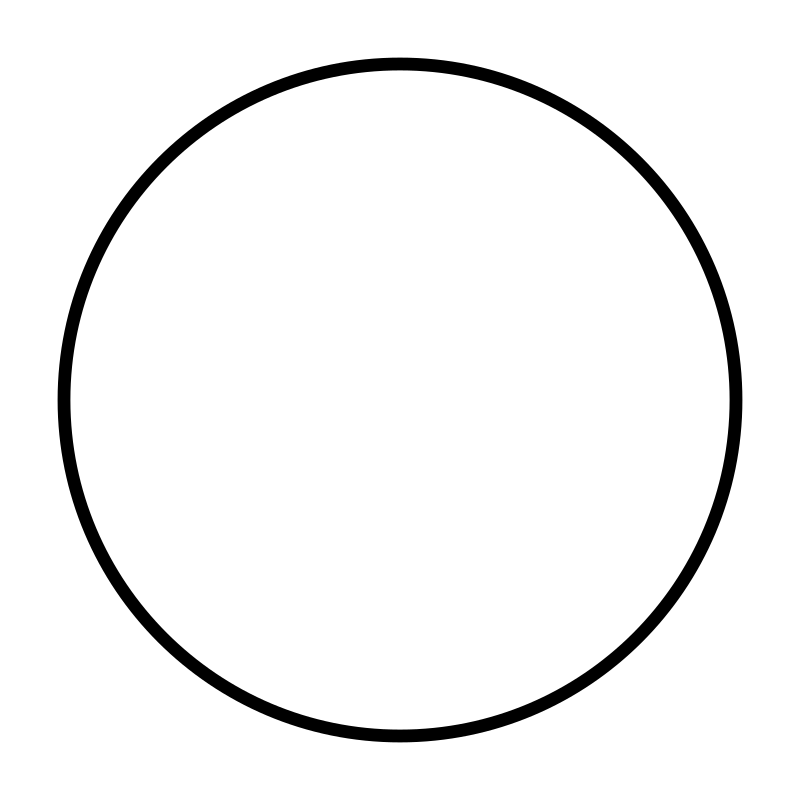
Draw a Text
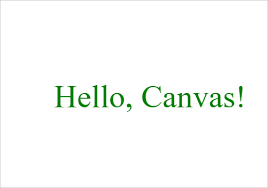
Draw Linear Gradient
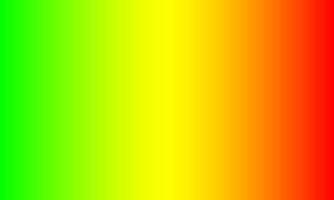
Example
<script>
var c = document.getElementById("myCanvas");
var ctx = c.getContext("2d");
// Create gradient
var grd = ctx.createLinearGradient(0, 0, 200, 0);
grd.addColorStop(0, "red");
grd.addColorStop(1, "white");
// Fill with gradient
ctx.fillStyle = grd;
ctx.fillRect(10, 10, 150, 80);
</script>
You can click on above box to edit the code and run again.Output
Draw Circular Gradient
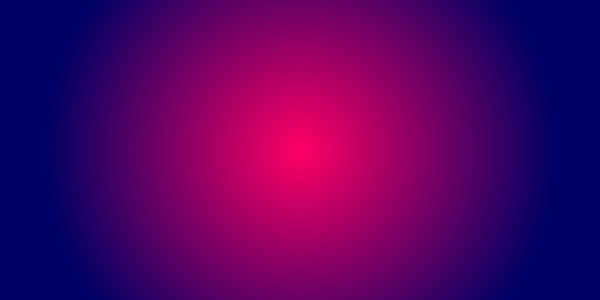
Example
<script>
var c = document.getElementById("myCanvas");
var ctx = c.getContext("2d");
// Create gradient
var grd = ctx.createRadialGradient(75, 50, 5, 90, 60, 100);
grd.addColorStop(0, "red");
grd.addColorStop(1, "white");
// Fill with gradient
ctx.fillStyle = grd;
ctx.fillRect(10, 10, 150, 80);
</script>
You can click on above box to edit the code and run again.