HTML Input Types
HTML input types define the type of data that can be entered or selected by users in an <input> element. Each input type corresponds to a specific form control, such as text boxes, checkboxes, radio buttons, and more. The type attribute of the <input> element is used to specify the input type. Here are some common HTML input types:
Text Input (text):
Creates a single-line text input field.
Password Input (password):
Creates a password input field where the entered characters are typically masked.
Checkbox (checkbox):
Creates a checkbox for boolean (true/false) input. Multiple checkboxes can be used, and users can select multiple options.
Radio Button (radio):
Creates a radio button for selecting one option from a group of options. Users can select only one option from the group
Submit Button (submit):
Creates a submit button that, when clicked, submits the form to the specified action.
Reset Button (reset):
Creates a reset button that, when clicked, resets the form to its default values.
Button (button):
Creates a generic button that can be used with JavaScript for custom behavior.
File Input (file):
Creates a file input field that allows users to upload files.
Hidden Input (hidden):
Creates a hidden input field that is not displayed on the web page but can be used to store values sent to the server.
Number Input (number):
Creates an input field for numeric input. The browser may provide up/down arrows to increment or decrement the value.
Example
<input type="number" name="quantity"/>
Output
Email Input (email):
Creates an input field specifically designed for entering email addresses. It may include browser validation for email format.
Example
<input type="email" name="userEmail" />
Output
URL Input (url):
Creates an input field specifically designed for entering email addresses. It may include browser validation for email format.
Example
<input type="url" name="websiteURL" />
Output
These are just a few examples of HTML input types. Each type serves a specific purpose and provides a different user interface for data entry. The appropriate input type is chosen based on the kind of data that needs to be collected from the user.